Disable the Lock Screen
Windows 8 shows a lock screen when you restart your computer, log out, or lock it. It’s might be pretty but it adds one more keystroke to the login process. You can actually disable the lock screen entirely.
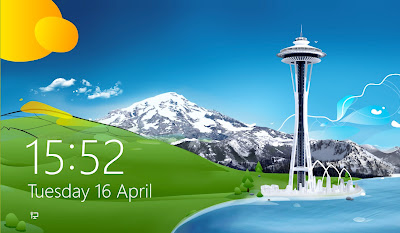
This option is located in the Group Policy Editor. To launch it, type “gpedit.msc” at the Start screen and press Enter.
In the Group Policy Editor, navigate to Computer Configuration\Administrative Templates\Control Panel\Personalization.
Double-click the “Do not display the lock screen” option, set it to Enabled, and click OK.
The next time you restart your system, log out, or lock the screen, you’ll see the login screen instead of the lock screen.


